8
Jul
2024
Understanding Color Management for Print
In the world of print design, achieving accurate and vibrant colors can make all the difference between a mediocre result and a stunning masterpiece. Color management is the key to ensuring that what you see on your screen translates faithfully to the final printed piece. Here’s a comprehensive guide to mastering color management for print:
What is Color Management?
Color management is the process of controlling how colors are represented and reproduced across different devices, ensuring consistency and accuracy from design to print. In print design, this involves understanding and manipulating color spaces, profiles, and settings to maintain fidelity between digital designs and physical prints.
Setting Up Color Profiles
1. Understanding Color Spaces:
- RGB vs. CMYK:
- RGB (Red, Green, Blue) is a color space used for digital screens and light-based displays, such as monitors, televisions, and cameras. RGB colors are created by combining light in various intensities. This color space can display a wide range of colors but is not suitable for print.
- CMYK (Cyan, Magenta, Yellow, Black) is the color space used for print. CMYK colors are created by combining inks on paper. Unlike RGB, which is additive, CMYK is subtractive, meaning colors are created by subtracting varying percentages of light absorbed by the ink.
2. Choosing the Right Color Profile:
- CMYK Profiles: Different print processes and paper types may require specific CMYK profiles to achieve the best results. Common profiles include:
- SWOP (Specifications for Web Offset Publications): Commonly used for web offset printing.
- GRACoL (General Requirements for Applications in Commercial Offset Lithography): Typically used for sheetfed offset printing.
- Fogra: A profile used primarily in Europe for various print standards.
- Custom profiles may be created for specialty printing needs to match specific requirements.
3. Converting Colors:
- When designing for print, start your project in CMYK mode if your software allows it. If you begin in RGB mode, you will need to convert your colors to CMYK before printing. Conversion can lead to color shifts because the CMYK gamut is smaller than RGB. Use your design software’s color management tools to perform this conversion.
- In Adobe Photoshop, for instance, you can convert an image to CMYK by navigating to
Image > Mode > CMYK Color. In Adobe Illustrator, you can switch your document color mode by going toFile > Document Color Mode > CMYK Color. - After conversion, carefully check your colors and make any necessary adjustments to ensure they look as intended.
Working with CMYK
1. Understanding Ink Limitations:
- The CMYK color space cannot reproduce all the colors visible on an RGB screen. Bright blues, greens, and purples, for example, may appear duller in print. Understanding these limitations can help you make better design choices.
- Use a CMYK color guide or swatch book to see how specific colors will print. This physical reference can help you anticipate and adjust for potential color shifts.
2. Adjusting Color Settings:
- Calibrate your monitor regularly to ensure that the colors you see on your screen are as accurate as possible. This process involves adjusting the settings of your monitor to match a standard reference. There are calibration tools and devices available to help with this.
- Use soft proofing tools in your design software to simulate how your colors will appear when printed. In Adobe Photoshop, you can use the soft proofing feature by going to
View > Proof Setup > Customand selecting the appropriate CMYK profile.
Proofing Your Designs
1. Importance of Color Proofs:
- Before sending your final design to print, request a color proof from your print provider. A color proof is a printed sample of your design that allows you to check the color accuracy and overall appearance.
- Reviewing a proof helps you identify any potential issues and make adjustments before the final print run, saving time and money.
2. Using Pantone Colors:
- For precise color matching, consider using Pantone spot colors in addition to or instead of CMYK. Pantone colors are standardized, premixed inks that provide consistent and accurate color reproduction across different print jobs and materials.
- Pantone colors are particularly useful for logos, branding elements, and designs that require exact color matching. They can be specified in your design software by selecting colors from the Pantone library.
Conclusion
Mastering color management in print design requires attention to detail, an understanding of color theory, and proficiency with design software tools. By setting up correct color profiles, working effectively with CMYK, and meticulously proofing your designs, you can ensure that your printed materials reflect the vibrant colors and high-quality imagery intended in your digital designs.
Understanding these principles will not only enhance the visual appeal of your print projects but also streamline the production process, ensuring efficient and accurate printing every time.
Ready to elevate your print designs with precise color management? Implement these practices in your workflow and experience the difference in print quality and consistency.
RELATED
Posts
8
Jul
2024
Mastering Vector Artwork Submission: Best Practices for Perfect Prints
Submitting vector artwork for printing demands meticulous attention to detail and adherence to specific guidelines to ensure your designs shine. Whether you...
8
Jul
2024
How to Prepare Packaging Designs for Print
Creating an eye-catching and functional packaging design is only half the battle; ensuring that your design translates perfectly from screen to physical...
8
Jul
2024
Preparing Files for Large Format Printing: A Comprehensive Guide
In the world of large format printing, the process of preparing files can make or break the final product. Whether you're working...
8
Jul
2024
Prepress Checklist: 10 Steps to Preparing Your File for Print
As a print designer, ensuring that your file is ready for print is crucial for achieving high-quality results. A thorough prepress checklist...
6
Jul
2024
Creating Print-Ready PDF Files
Screen Printing: Preparing Your Artwork Screen printing is a popular method for creating vibrant, long-lasting prints on various materials, especially textiles. To achieve...
6
Jul
2024
Designing for Screen Printing: A Comprehensive Guide
Screen printing is a versatile and cost-effective printing method ideal for creating custom designs on various surfaces, especially textiles. To achieve the...
6
Jul
2024
Understanding Print File Basics: DPI, CMYK, and Bleed
In the world of printing, preparing your files correctly is crucial for achieving professional and high-quality results. This tutorial will delve into...
8
Jul
2010
Gif suppliers Guide to Digital Printing File Preparation
Digital printing is a fast and efficient way to produce high-quality prints for various projects, from business cards to posters. Ensuring your...